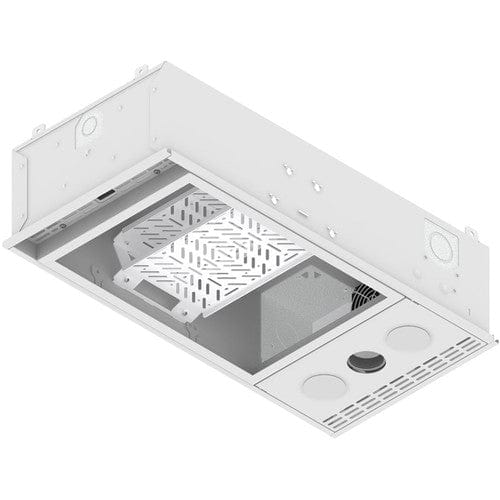Blackmagic Design DaVinci Resolve Editor Keyboard
The DaVinci Resolve Editor Keyboard is designed for professional editors who need to work faster and turn around work quickly. More than just a simple keyboard, the DaVinci Resolve Editor Keyboard has been designed as an alternative way to edit that’s much faster than a mouse because you can simultaneously use both hands at the same time! You also get an integrated search dial built right into the keyboard. Simply plug the keyboard into any USB?C computer and you are ready to go! While most keys will work as a standard USB keyboard, the DaVinci Resolve Editor Keyboard has been designed for DaVinci Resolve 16 to enable an editing experience that's dramatically faster than previously possible.
Premium Metal DesignThe all metal design is more robust because it’s been designed for professional editors who spend hours each day editing and demand a premium keyboard solution. Unlike modern keyboards with flat keys, the keys have a tiered profile so it’s easy to feel your way around. The key switches are the same type used by eSports keyboards and each key is certified for over a million operations. The integrated search dial is machined from solid metal and allows very precise transport and trimming control. There's even a hand rest with a soft feel to help reduce fatigue. Plus the keys caps, hand rest and key switches are all available as spare parts so the keyboard can be refreshed and repaired over time.
The Fastest Editing Physically Possible!The reason the DaVinci Resolve Editor Keyboard is so fast is you can use both hands when editing. Unlike a mouse, you can use your right hand to control the position in a clip, while your left hand is setting in and out points as well as applying edits. This means you can move, mark in and out points, apply an edit, then move again, repeatedly, one after the other, again and again. It’s an extremely fast way to work, using both hands at once. You can even select points and use the search dial to live trim. The search dial is big, so trimming is very accurate. There are also transition selection buttons that let you change between a cut, dissolve and smooth cut, instantly.
Integrated Search Dial ControlThe integrated search dial is machined metal with rubber coating so it feels very nice to use and you always feel you have a solid control over DaVinci Resolve’s clip or timeline. There's an integrated electronic clutch that creates end stops when used for shuttle and position, all under software control. With multiple roller bearings, the search dial is very smooth and it can be spun in jog mode to allow a natural timeline scroll. The jog control allows free movement for precise positioning of the playback point. Shuttle uses the clutch and you can rotate forward and reverse wind to move up and down the timeline. Scroll allows scrolling up and down a long edit to navigate quickly.
Fast Source Tape Allows Scrolling ClipsTraditional NLE software uses thousands of clips to organize media, which requires lots of drag and drop of clips which is too slow for fast turn around work such as TVCs, news, promos and training videos. Traditional tape editing allowed all media to be on a single tape for fast access to your media by shuttling up and down the tape. The innovative source button instantly creates a "source tape" of all the clips in your bin. Now you can simply scroll up and down all your media and there's no need to navigate thousands of clips. The clip being viewed is also highlighted in the bin in real time. Plus switching between the source tape and timeline is instant.
Instantly Re-sort Bin and Source TapeThe source tape uses your bin's sort order so you get lots of control over how shots are organized. This gives you the flexibility to find shots by time, camera, duration or even clipname. The moment one of the bin sort buttons is selected, the source tape will be regenerated in that bin’s sort order. Simply scroll up and down the source tape to find the shots needed. Sort by timecode to see all the bin media sorted by time, which is perfect for content shot in time order, such as live events. You can also sort by camera which is great for multi camera shoots where you lay down the wide shot first and then look for cut-aways on other cameras. You can even sort by duration and the clip name!
Fast In and Out PointsEntering edit points is one of the most used functions in editing, so they designed the in and out point buttons larger in size, and to include a small space above to allow locating them by feel. That helps when doing transport control with your right hand and punching in and out points using your left hand. When selecting in and out points in the new DaVinci Resolve cut page, you are also trimming clips with these buttons! Then once the in and out points are set, just reach your fingers up to the edit buttons. The in and out points can also be used to contract the source tape to limit the clips included. Then you can change the source tape back to the whole bin by pressing the escape key.
New Intelligent Keyboard Edit ModesThe editing functions are located just above the in and out keys, to allow a simple movement of your fingers to activate the edit you require. Because editing with a keyboard is quite different to editing on a computer’s user interface, the editing functions have been optimized to take advantage of the speed of a keyboard. Most edits can be performed on the source clip without needing to place edit points on the timeline itself. That's much faster as it eliminates time wasted switching between source and timeline. The edit points can automatically locate the nearest timeline edit, or even match timecode. A good example is smart insert, which locates the nearest edit and inserts at that point.
Smart InsertSmart insert is similar to the traditional insert edit function, however it’s smarter as it eliminates the need to switch to the timeline and place an in point. All you need to do is select smart insert and it will locate the nearest edit in the timeline and insert the clip in that location!
Append To EndAppend to end is fantastic for building edits fast. Simply select an in and out point and then append to end will add the clip to the end of the edit and increase the timeline duration. Append to end is fantastic when adding shots to an edit from content that’s been shot in time order.
Ripple OverwriteRipple overwrite is a popular edit function and it lets you replace shots extremely quickly. When applied, it will replace the clip in the timeline with the selected clip and if the clip is a different length, it will adjust the space to accommodate the new clip and ripple the timeline duration.
Close UpClose up is best for creating two camera angles from the one camera. Simply shoot your subject with a wide or mid shot, and then when close up is applied, it will create a slightly zoomed in version of the same camera shot and place it on top of the timeline. Plus you can also apply it to a clip in the timeline.
Place On TopPlace on top is similar to traditional edit functions and this edit mode will place the clip on top of the background layer that’s already in the timeline. If the timeline doesn't have a layer above the background layer, it will add a new timeline track and then place the clip on top.
Source OverwriteSource overwrite is a faster alternative to multi-cam. It automatically matches source timecode to the source timecode of the clip in the timeline and places the clip on top. If you shoot with multiple cameras and sync timecode, you can lay